Changing your path with pointing and clicking in SAS Enterprise Guide
I am aware that the world is full of people who don’t know what a C-prompt is and who are unfamiliar with the concept of a path. Suppose you are one of those people (and no, I’m not judging you As Will Rogers said, “Everyone is ignorant, just on different subjects. He was a pretty popular guy. It seems like half the public facilities in Santa Monica/ Malibu are named after him.)
You have received a SAS Enterprise Guide Project, along with the data used. Life should be wonderful. However, when you try to run it you get an error because the project assumes the data is in one place – on the computer of the person who created the project, and it is actually in a different place on your computer. Have no fear. It’s really easy to change.
Your open project looks like this. Right-click on the data set you want to change. In my case, it is the first one in the process flow, the rest of the data sets are created from this one.
When you right-click on your data set, a drop-down menu will appear with the last choice in the list being Properties.
Select Properties and a new window will pop up. Click on the Change button.
A window will pop up that allows you to open the folder containing the data. Just like when you open any kind of file, click on the folder that contains that file. When you see the file you want, click on it and click on the Open button.
You’ll be back at the Properties window. Notice that next to File name it now shows the location (path) of the data on your computer.
Last step, be sure to remember to click on the OK button.
That’s it. Now you can run the project and it will access the data on your computer and run merrily away.
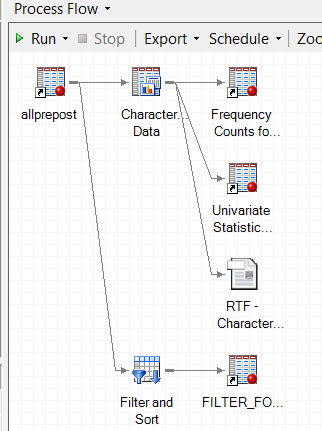
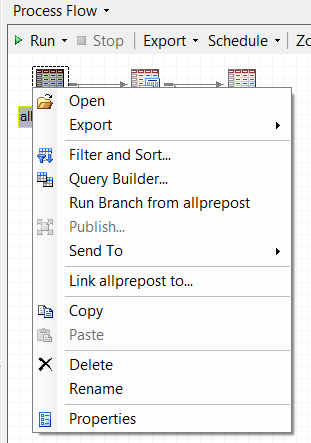
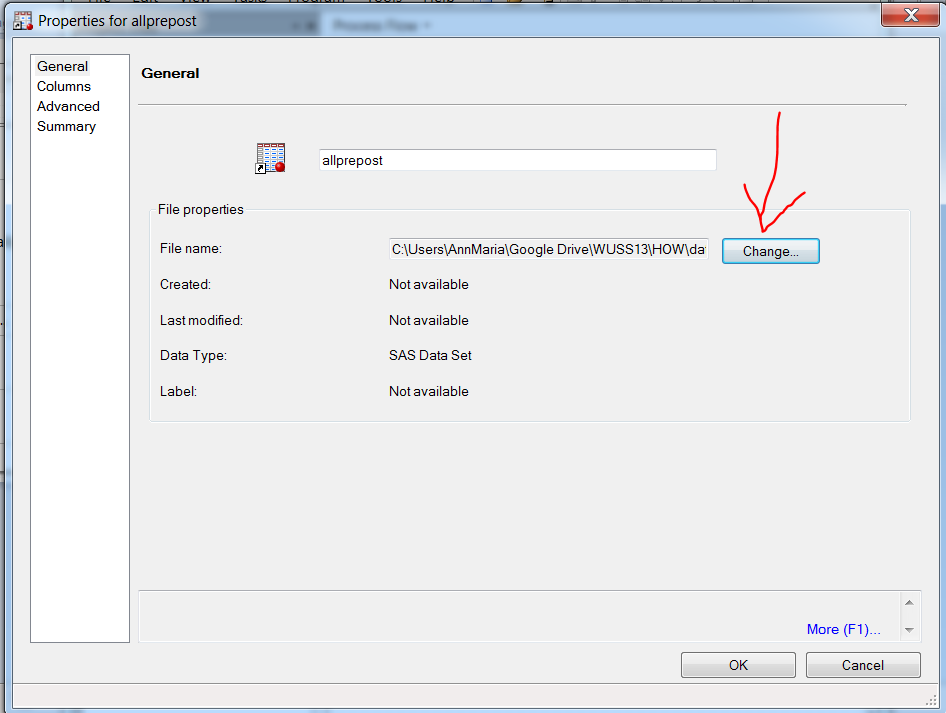
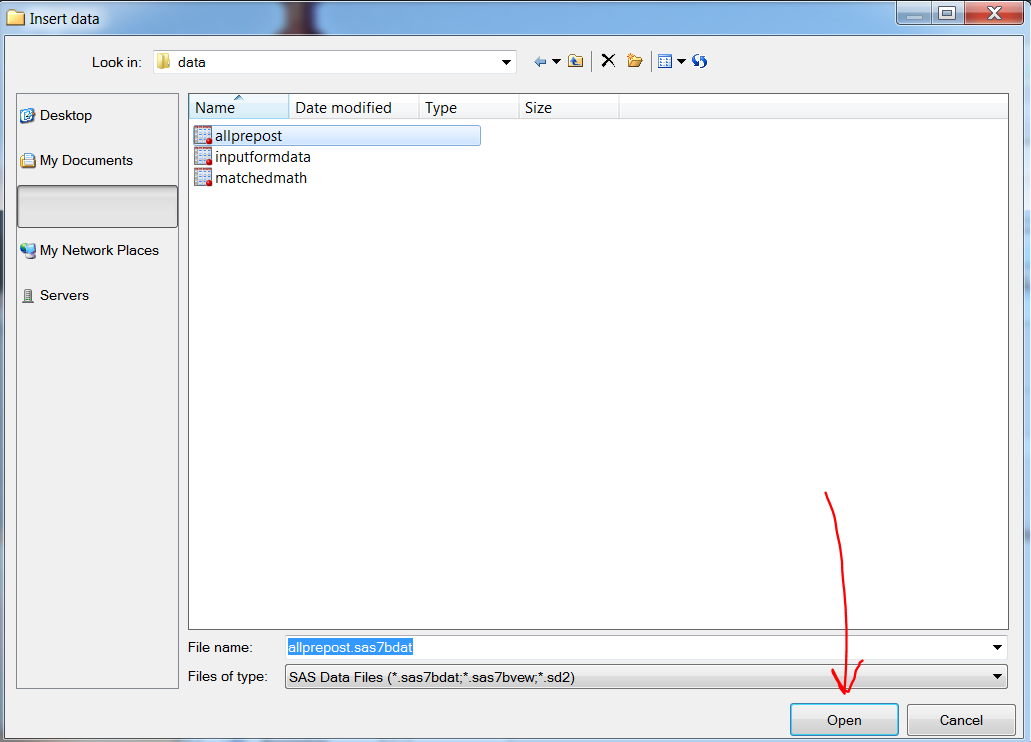
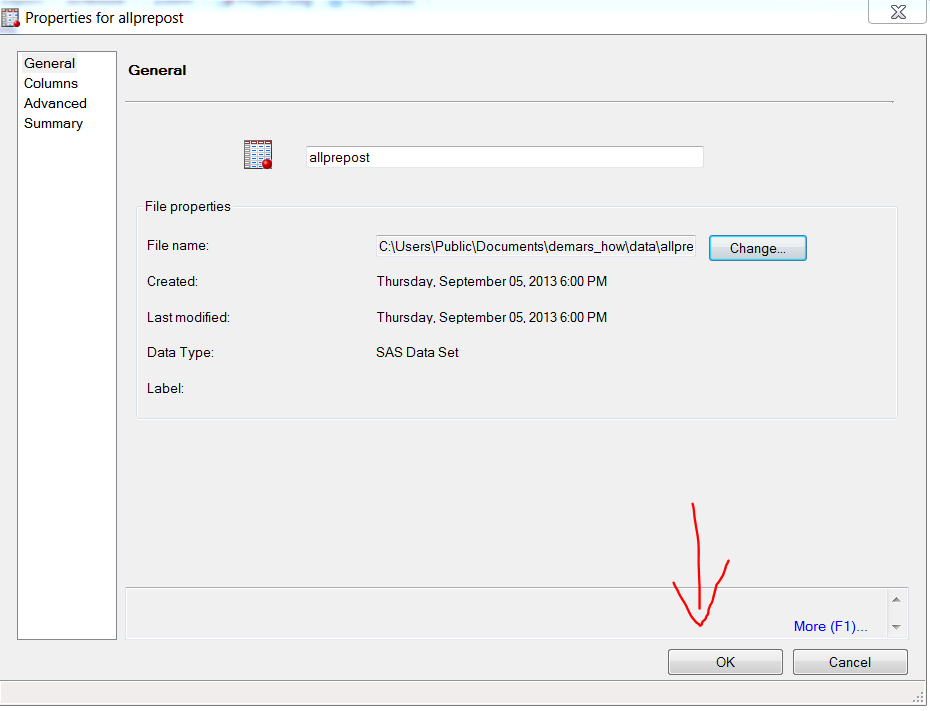
Two more tips –
If the data files are stored in the same path as the EGP file or in a subfolder of that path, you can use “relative file references” to make this work automagically. See this blog post about source management for details.
And if you have several data/folder references to fix up, try the Tools->Project Maintenance tool.
hi there, is it a requirement for the dataset to be named the same? what if you want to update the dataset and still run the same code, ie a monthly report where the input data will be in the same format each month, but have a different file name (ie a monthly prefix)?
thanks