A new semester, new SAS On-demand – how to get started
So, here we are with a new semester and my second try at using SAS On-Demand with SAS Enterprise Guide in my Advanced Quantitative Data Analysis class. I am toying with the idea of possibly offering JMP as an option as well but leaning towards no since it would mean twice as much explanation of software in class time that is already limited for the amount of information to be learned. For a start, I am asking students to get in groups of two or three at least one of whom has Windows Vista or Windows 7. Students who have Mac can use boot camp to get Windows installed.
Still, with Apple making more and more in-roads into the corporate sector and more universities with “bring your own device” policies, hence a substantial number of Mac users, the SAS Windows only stance is making it hard to justify as a teaching tool compared to Stata, R, SPSS or JMP, all of which have Mac native versions.
Why continue to use it then? Several reasons:
- It has a huge installed corporate base, and thus, offers a marketable career skill for students only a year or two from graduating, as the students in this class.
- Since the students will all be working in groups, it only requires 30-50% of the students have Windows, which is pretty much a sure bet.
- SAS is useful for analysis of large data sets, and much of the open data the students will use is downloadable from the census, ICPSR or other sites as SAS data sets.
- The active user groups (at least in the So Cal region) offer valuable networking opportunities for students.
- Here is a huge reason though – I downloaded this on to the crummiest computer I own to test it. I bought a used laptop piece of crap for $300 just for such situations. Now, at a total cost for hardware and software, I have a laptop running SAS. Given the cost of SAS when I was in graduate school, this is just amazing.
So much for the why, here is the how:
First of all, students should NOT try to do this right before class. It’s really easy to get SAS On-Demand but it does take a few steps that may have a few minutes (or more) in between.
Secondly, note, there is an EXTREMELY detailed step by step breakdown of how to install the software from step 0 here
http://support.sas.com/ondemand/manuals/enterprise_guide_student.pdf
However, it does leave out a couple keys right up front, like that SAS On-Demand doesn’t work on a Mac except using boot camp. So, you might want to read this blog post first.
Go to the student guide, freely downloadable online.
http://support.sas.com/ondemand/manuals/StudentManual.pdf
Start on Chapter 2 (page 5) and read pages 5-8. Feel free to read anything else you would like, but it is not strictly necessary to get started.
If you don’t meet the system requirements – stop.
If you do, read on down to page 8.
Then, go to:
https://support.sas.com/ctx3/sodareg/index.html
Either click on the link NEW USER on the bottom left of the screen (since there is a great probability you ARE a new user). If not, log in.
When you select NEW USER you will be asked to fill out your name, email, etc. All of it should be pretty obvious except maybe “AFFILIATION WITH SAS” select Customer/User from the drop-down menu.
Once your profile has been created you need to go to your email to activate it. That just takes seconds. Once THAT is done, you should be on a page that gives you the option to of Continuing Registration with SAS On-Demand for Academics. (That link is near the bottom of the page). Click that.
There are choices of Instructor, Student or Academic Researcher.
When selecting STUDENT, you will be prompted to select your country, etc. It should be pretty obvious.
Once you have selected your university, you will need to ACQUIRE A LICENSE. (As with everything else, there is a link to click). You will then be prompted for the course. This is the only part that might be tricky if your university offers multiple sections or different courses that use SAS On-Demand with different types of software – JMP, Enterprise Guide, Enterprise Miner. Hopefully, most students know what course and section they are enrolled in.
You will have a username suggested. You can accept that or select a new one as long as it is available.
Note that you will be prompted to log in again and you should use your EMAIL, not that username you just got.
Okay …. NOW go to the installation guide
http://support.sas.com/ondemand/manuals/enterprise_guide_student.pdf
This is very step by step and you are probably past several of the steps. Pat yourself on the back and feel intelligent.
One little glitch you might see is – nothing.
Other times, something starts to install – some .NET stuff SAS uses – and it will automatically install it if you don’t have it on your computer, then – nothing.
I don’t know why this always happens to me but SAS seems to have “pop-down” windows instead of pop-up windows. Minimize your browser window and you will probably see a window hanging out behind it asking if you want to install SAS On-demand. Just click NEXT.
SAS On-Demand for Academics should install. You should see an icon on your desktop. Click on it. Open it up. Login with your username (remember your username) and your password. The password is the same one as for your SAS profile.
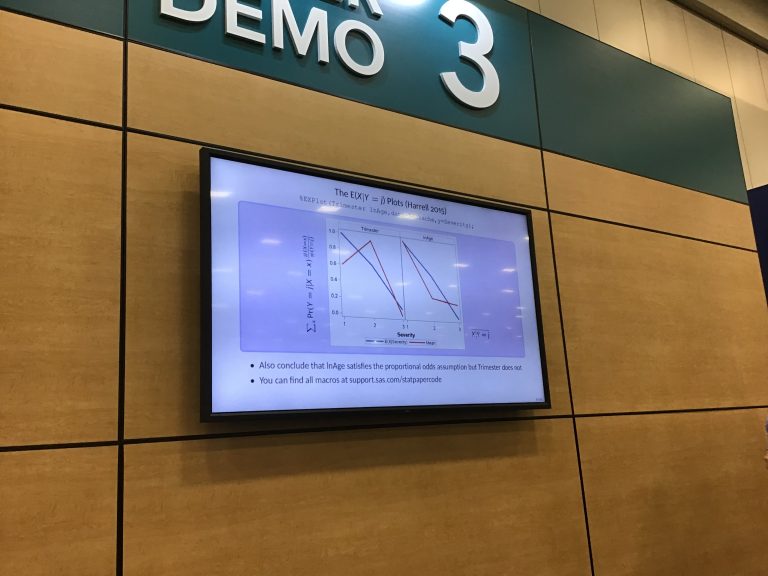
Haha! Love em all so far. Keep it up! 🙂
You are my aspiration, I have few blogs and rarely run out from post :). “Follow your inclinations with due regard to the policeman round the corner.” by W. Somerset Maugham.